So on this post in would drop the steps to get these tracks to your SD without messing things up.
Read also:How to Cast Your Android Screen to Your PC
Steps
-Firstly, Click here to download APk editor. Install and launch the app.
-Make sure you have installed the app youwould be getting the tracks from.
-Open the app. On the home screen you would see select an Apk File. This would take you to your memory where you can filter out the apps you would be extracting there tracks.
-The next option is Select Apk From App. Then you would click on this option which would lead you to all the installed apps on our phone.
-So on this screen you select the app you would like to modify or save the track and click on it.
-On this screen it would pop up three option and you would just click on the second option which is Simple Edit (FILE REPLACEMENT).
-On this screen you will see three categories at the upper part of the screen (FILES, IMAGES, AUDIO).
Read also:How to detect a fake or cloned phone
Read also:How to detect a fake or cloned phone
-Click on the Audio category and all sounds present in the app would be displayed. On this screen you get to save and modify the app sounds here and here a simple mistake can lead to the operation not to being a success as an error message would be displayed on the screen.
-So to save the tracks you would just click on the small diskette icon and immediately it would refer you to your file manager. So for this sounds to save you have to select your phone memory and save in a folder your phone memory which is compulsory.
-Modifying the sound is very simple and much is not needed. To modify the sounds in the app, you must have saved the default tracks on your phone already and in another folder in there you put all the sounds you want to be replaced with the default sounds. So to modify the sounds you would have to copy the name of the default sounds and use the copied default sound name to rename the tracks you would like to replace them with.
-So to continue you will open the app and locate the music category. To change the sound you would click on the pen icon and it would refer you to your file manager. Here, you would pick the sound you want them to be replaced with. Apply the same procedure depending on the number of tracks you want to modify.
-After all mods click on save and it would show working and you wait till it’s done. If you get an error message can probably be because you did not rename the sounds exactly as the default.
With this simple trick you get to get your sounds into your SD card without really breaking a sweat. Did you try the trick and it worked and Just in case you encounter any issue while modifying kindly drop your comment.
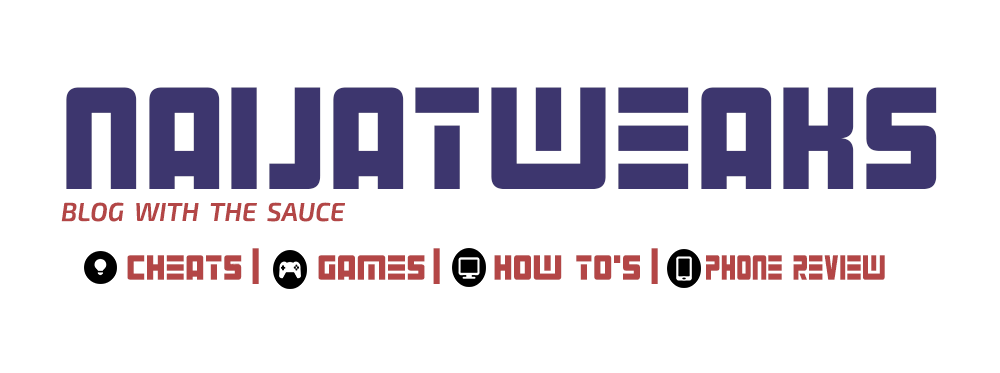








1 comment:
download latest version of apk editor apk editor
apk editor pro
apk editor apk
apk editor download
apk editor apk pro
Post a Comment
Kindly leave a commentt