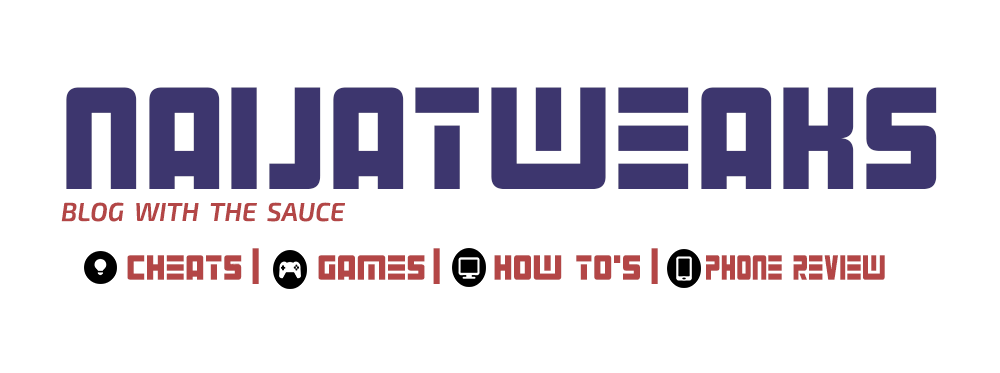hey...Are you a blogger having difficulty adding gadgets to your mobile vieew? firstly know that getting them to appear on your mobile view is very simple and that would be the purpose for this post and i will be putting you through on this post.
On a nomsy default templates on blogger only displays gadgets like Header, blog, page list and other attribution.But, when using a custom templates instead of the default you will be able to add more gadgets as you please from your PC view to your mobile view template and this is easily done by setting your template on "custom" via the template section on your dashboard.
So after setting your template to custom just follow the steps and example and you would be having zero issues in setting yours also so lets get started.
Adding Gadgets to Mobile View on Blogger
- First of all login to your blogger dashboard and make sure you know the name of the label you would be adding.
- Locate template and click on Edit Html.
- Search for the gadget you by pressing CTRL+F and you can also use jump to widget and tap on the widget id and you would be moved to the widget code.
normally the code should look like this
</bLwidget id='HTML31' locked='false' title=" type='HTML'>...</b:widget>
- so to make the gadget appear just just add mobile="yes" and the new code should look like this;
</bLwidget id='HTML31' locked='false' mobile="yes" title=" type='HTML'>...</b:widget>
- Now, you can tap on SAVE THEME.
After saving then refresh your blog on your mobile view and the gadget you worked on would be added to your mobile view and if you want the label to appear only on mobile view and not the PC just use mobile="only" then the gadget appers on pc view alone
Read also:How to Customize your Scroll Bar Color